Tips for Troubleshooting Slow Computers
Are you tired of staring at the spinning wheel of death on your computer screen? Is your productivity taking a hit because of a sluggish machine? We’ve all been there, frustrated by a slow computer that seems to grind to a halt at the most inconvenient times. But fear not, for help is at hand! In this comprehensive guide, we will explore a plethora of tips and tricks to troubleshoot slow computers and get them back up to speed. From software tweaks to hardware upgrades, we’ve got you covered. So, let’s dive in and unravel the mysteries of slow computers!
The Anatomy of a Slow Computer

By Field Engineer via Pexels
Before we delve into the solutions, it’s crucial to understand why computers slow down in the first place. There are several factors that can contribute to a sluggish performance, such as:
- Insufficient RAM: When your computer runs out of Random Access Memory (RAM), it relies on slower storage options like hard drives, leading to a slowdown.
- Fragmented Hard Drive: Over time, files on your hard drive can become fragmented, causing delays in retrieving data.
- Outdated Software: Running outdated software can lead to compatibility issues and performance degradation.
- Malware and Viruses: Malicious software can hog system resources and compromise performance.
By addressing these underlying issues, you can significantly improve the speed and responsiveness of your computer.
Optimizing System Performance
One of the first steps to troubleshooting a slow computer is optimizing its performance through various means:
Clean Up Your Hard Drive
One common culprit for a slow computer is a cluttered hard drive. By removing unnecessary files, such as temporary files, old downloads, and unused applications, you can free up valuable disk space and improve performance.
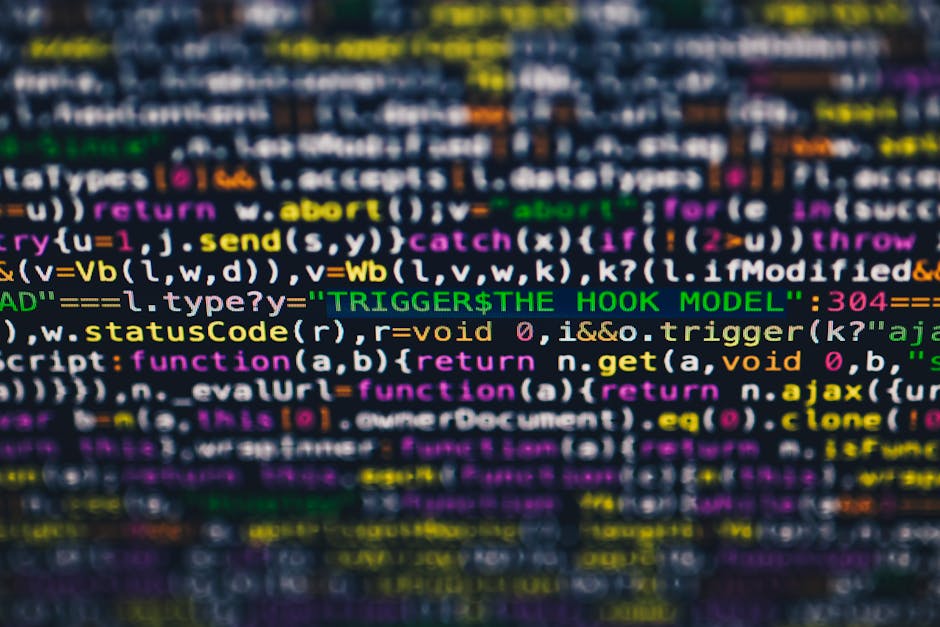
By Markus Spiske via Pexels
Defragment Your Hard Drive
Defragmenting your hard drive can help organize fragmented files, making data retrieval more efficient. Most operating systems come with built-in defragmentation tools that you can use to optimize your drive.
Upgrade Your RAM
If your computer is struggling to handle multiple tasks simultaneously, consider upgrading your RAM. Adding more memory can boost performance and reduce lag, especially when running memory-intensive applications.

By Quang Nguyen Vinh via Pexels
Update Your Software
Keeping your operating system and software applications up to date is crucial for optimal performance. Updates often include bug fixes, security patches, and performance enhancements that can help speed up your computer.
Dealing with Malware and Viruses
Malware and viruses are a common cause of slow computer performance. To combat these threats, follow these steps:
Run Antivirus Software
Regularly scan your computer with reputable antivirus software to detect and remove malware. Ensure that your antivirus definitions are up to date to effectively protect your system.
Use Malware Removal Tools
In addition to antivirus software, consider using specialized malware removal tools to eliminate stubborn threats. These tools can detect and remove malware that traditional antivirus programs may miss.
Advanced Troubleshooting Techniques
If basic optimizations and malware scans don’t resolve your computer’s slow performance, you may need to explore more advanced troubleshooting techniques:
Check Resource Usage
Use the Task Manager (Windows) or Activity Monitor (Mac) to monitor resource usage and identify applications that are consuming excessive CPU or memory. You can then close or uninstall these resource-intensive programs to free up system resources.

By Tima Miroshnichenko via Pexels
Update Device Drivers
Outdated or corrupt device drivers can cause performance issues. Ensure that your drivers are up to date by visiting the manufacturer’s website or using driver update software.
Adjust Startup Programs
Disable unnecessary startup programs that launch automatically when you boot up your computer. These programs can slow down your system’s startup process and consume valuable resources.
Check for Hardware Issues
If all else fails, it’s worth checking for hardware issues that may be impacting your computer’s performance. Common hardware culprits include failing hard drives, overheating components, or faulty RAM modules.
Expert Opinions
We reached out to tech experts for their insights on troubleshooting slow computers:
Dr. Tech Guru: “It’s essential to adopt a proactive approach to computer maintenance to prevent slowdowns. Regularly cleaning up your system, updating software, and scanning for malware can go a long way in maintaining optimal performance.”
Techie Tina: “Don’t forget the power of a good old reboot! Sometimes, a simple restart can resolve many performance issues by clearing out temporary files and refreshing system processes.”
Conclusion
To wrap things up, troubleshooting a slow computer can be a daunting task, but with the right strategies and tools, you can revitalize your machine’s performance. By optimizing system settings, addressing malware threats, and exploring advanced troubleshooting techniques, you can breathe new life into your sluggish computer. Remember, prevention is key, so make computer maintenance a regular part of your routine to avoid future slowdowns. With these tips in hand, you’ll be well-equipped to tackle any performance issues that come your way. Happy computing!




