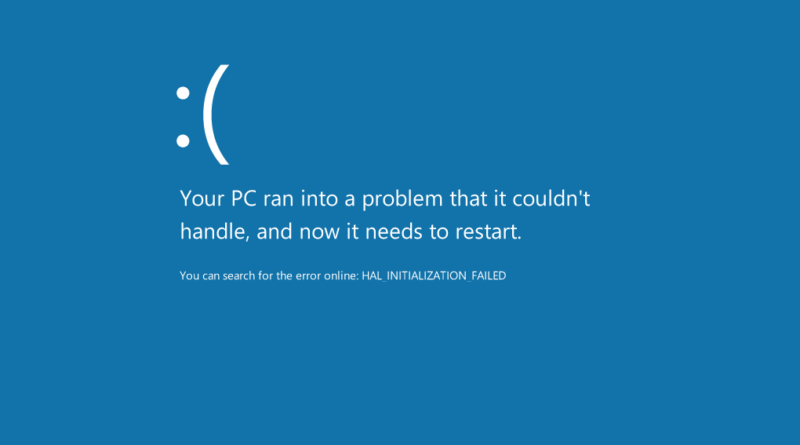How to Handle Blue Screen Errors
Have you ever been working on your computer, only to be interrupted by a dreaded blue screen error? It can be frustrating and confusing, but don’t worry – we’re here to help you navigate through this common issue. In this article, we’ll break down what blue screen errors are, why they happen, and most importantly, how you can handle them effectively.
What Are Blue Screen Errors?

Blue screen errors, also known as the Blue Screen of Death (BSOD), occur when your Windows computer encounters a critical error that it cannot recover from. When this happens, your screen turns blue, and your computer may restart or shut down to prevent further damage. This can happen for a variety of reasons, such as hardware failures, incompatible drivers, or corrupted system files.
Why Do Blue Screen Errors Happen?

Blue screen errors can be caused by a range of issues, including hardware problems like faulty RAM or hard drives, software conflicts, or driver issues. For example, if you recently installed a new graphics card but didn’t update the drivers properly, it could lead to a blue screen error. Understanding the root cause of the problem is crucial in resolving it effectively.
How to Handle Blue Screen Errors
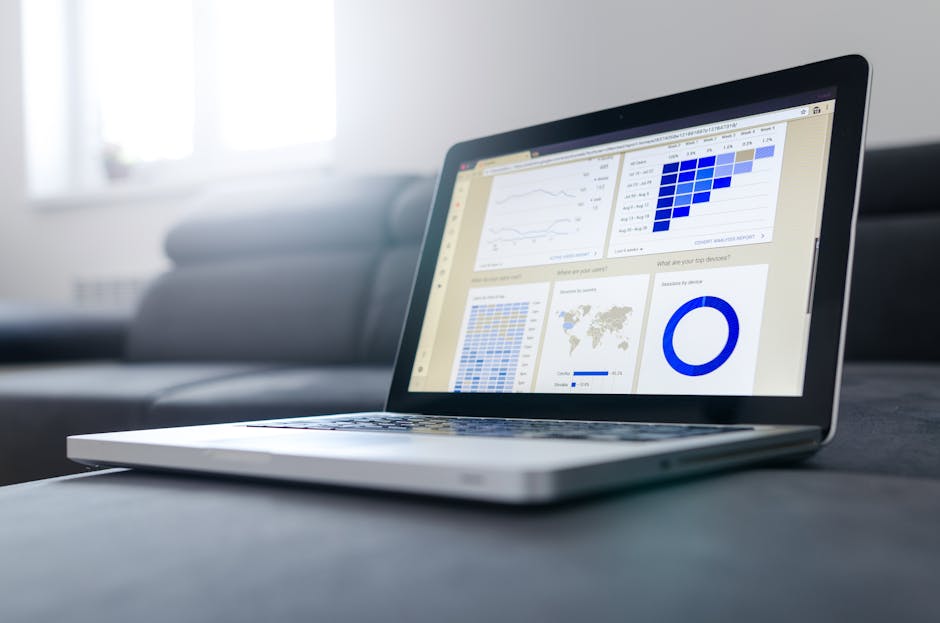
1. Restart Your Computer
One of the simplest ways to address a blue screen error is to restart your computer. Sometimes, the issue may be temporary, and a reboot can help resolve it. If the error persists, try the following steps.
2. Check for Hardware Issues
If you suspect that a hardware problem is causing the blue screen error, check your computer’s components. Ensure that all connections are secure, and run diagnostic tests to identify any faulty hardware. Replacing or repairing the problematic hardware can often resolve the issue.
3. Update Your Drivers
Outdated or incompatible drivers can also trigger blue screen errors. Make sure to regularly update your drivers to their latest versions, especially after installing new hardware. You can do this manually through the Device Manager or use driver update software for convenience.
4. Scan for Malware
Malware or viruses can cause system instability and lead to blue screen errors. Run a thorough antivirus scan on your computer to detect and remove any malicious software. It’s essential to have reliable antivirus software installed and keep it up to date.
Preventing Blue Screen Errors

While handling blue screen errors is essential, preventing them in the first place is even better. Here are some tips to help you avoid encountering blue screen errors:
1. Keep Your System Updated
Regularly installing Windows updates and keeping your software up to date can help prevent blue screen errors caused by security vulnerabilities or outdated drivers.
2. Avoid Overclocking
Overclocking your system can put extra strain on your hardware and lead to instability issues, including blue screen errors. Stick to recommended settings to prevent these problems.
3. Use Reliable Hardware
Investing in high-quality, reliable hardware can reduce the risk of hardware-related blue screen errors. Choose components from reputable manufacturers and ensure they are compatible with your system.
Conclusion
Dealing with blue screen errors can be frustrating, but with the right approach, you can effectively troubleshoot and resolve these issues. By understanding the causes of blue screen errors, following the steps outlined in this guide, and taking preventive measures, you can minimize the chances of encountering these disruptive errors. Remember, patience and persistence are key when it comes to handling blue screen errors.