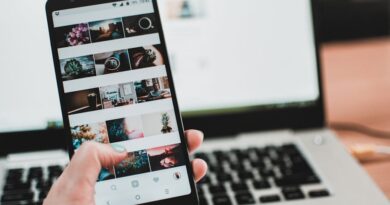How to Set Up Dual Monitors
Welcome to our guide on setting up dual monitors! Whether you’re working on a project, gaming, or simply multitasking, having two screens can greatly enhance your productivity and overall experience. In this article, we’ll walk you through the steps to set up dual monitors in a clear and easy-to-understand way. Let’s get started!
Why Set Up Dual Monitors?

Before we dive into the setup process, let’s talk about why you might want to use dual monitors. Having two screens allows you to have more space to work with, making it easier to organize your tasks and switch between applications. For example, you can have your email open on one screen while working on a document on the other.
What You’ll Need

First things first, let’s make sure you have everything you need to set up dual monitors. You’ll need two monitors of the same resolution, a computer with at least two video outputs (such as HDMI, DisplayPort, or VGA), and the necessary cables to connect your monitors to your computer.
Connecting Your Monitors
Now that you have all the required equipment, it’s time to connect your monitors to your computer. Start by turning off your computer and connecting one end of the cable to the video output on your computer and the other end to the corresponding input on your monitor. Repeat this process for the second monitor.
Adjusting Display Settings

Once you’ve connected your monitors, you’ll need to adjust your display settings to set up dual monitors properly. Right-click on your desktop and select “Display settings.” Here, you’ll be able to arrange your monitors side by side or one on top of the other, depending on how you want them to be set up.
Extending Your Desktop
To make the most out of your dual monitors, you’ll want to extend your desktop across both screens. In the display settings menu, select the option to “Extend these displays.” This will allow you to move windows between the two monitors seamlessly, giving you more space to work with.
Finishing Touches
Now that you’ve set up dual monitors, you may want to make some final adjustments to ensure everything is working correctly. Check that both monitors are displaying correctly, adjust the resolution if needed, and customize your display settings to suit your preferences.
Practical Tips for Dual Monitor Setup
- Use a monitor stand to save desk space and create a cleaner setup.
- Calibrate your monitors to ensure color accuracy and consistency across both screens.
- Consider investing in a monitor with a thin bezel for a seamless viewing experience.
- Experiment with different layouts to find the setup that works best for you.
Conclusion
Setting up dual monitors may seem daunting at first, but with the right equipment and a little know-how, you can enjoy the benefits of having two screens in no time. Whether you’re a professional looking to boost your productivity or a gamer wanting a more immersive experience, dual monitors can enhance your workflow and overall enjoyment. We hope this guide has been helpful, and happy dual monitor setup!