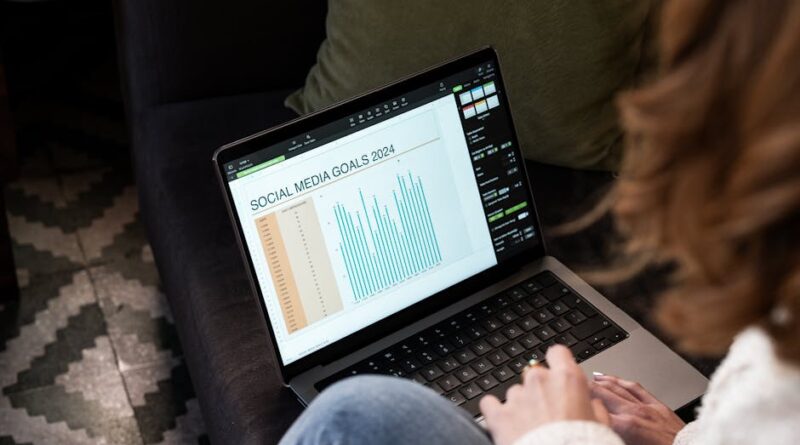Keyboard Shortcuts Every User Should Know
Are you tired of wasting time navigating through menus and clicking multiple times just to perform simple tasks on your computer? Do you want to streamline your workflow and become more productive? If so, you’re in the right place. In this article, we’ll explore the world of keyboard shortcuts, the secret weapon of tech-savvy individuals and efficiency enthusiasts alike. Whether you’re a seasoned pro or a beginner, mastering these keyboard shortcuts can revolutionize the way you interact with your device.
Imagine being able to perform complex operations with a simple key combination, saving precious seconds with each action. From navigating between applications to formatting text, keyboard shortcuts can significantly enhance your user experience. So, let’s delve into the world of keyboard shortcuts and uncover the essential ones that every user should know.
The Power of Keyboard Shortcuts
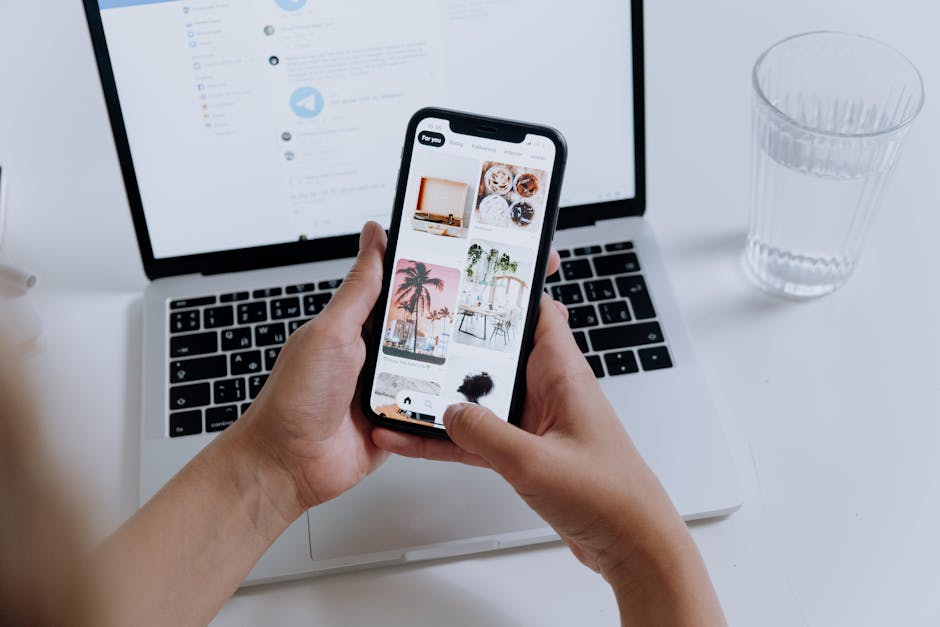
Keyboard shortcuts are key combinations that allow users to execute specific commands or actions without using a mouse or touchpad. By pressing a sequence of keys simultaneously or in quick succession, users can perform various tasks quickly and efficiently. These shortcuts are designed to simplify common operations, increase productivity, and reduce repetitive strain on the hands and wrists.
While some users may be familiar with basic shortcuts like Ctrl + C to copy and Ctrl + V to paste, the world of keyboard shortcuts is vast and diverse. From navigating through documents to managing windows and applications, there’s a shortcut for almost every function you can think of. By incorporating these shortcuts into your daily workflow, you can save time, minimize distractions, and work more effectively.
Essential Keyboard Shortcuts for Windows Users

Windows users have a plethora of keyboard shortcuts at their disposal to streamline their daily tasks. Here are some essential shortcuts that every Windows user should know:
1. Copy, Cut, and Paste
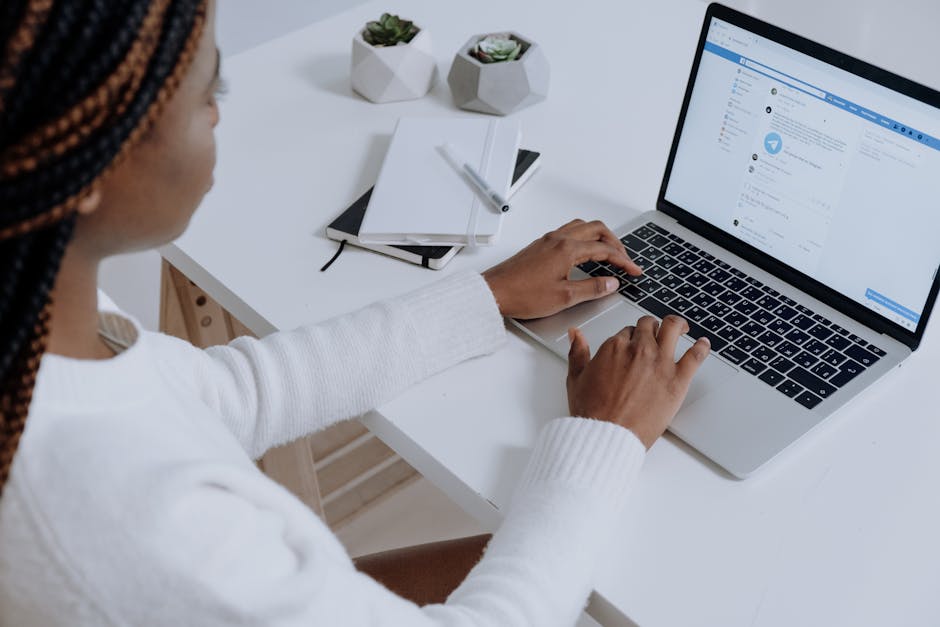
Copying, cutting, and pasting text or files is a common operation in any computing environment. Instead of relying on the right-click menu, you can use the following shortcuts:
- Copy: Ctrl + C
- Cut: Ctrl + X
- Paste: Ctrl + V
These shortcuts can save you valuable time when transferring information between documents or applications.
2. Undo and Redo

Everyone makes mistakes, but with the following shortcuts, you can quickly undo or redo your actions:
- Undo: Ctrl + Z
- Redo: Ctrl + Y
These shortcuts are a lifesaver when you need to revert changes or redo an action in a snap.
3. Switching Between Applications
Instead of clicking through open windows or using Alt + Tab, you can use these shortcuts to switch between applications seamlessly:
- Switch to the next application: Alt + Tab
- Switch to a specific application: Alt + Tab + (keep holding Alt and press Tab to cycle through)
These shortcuts can help you navigate between multiple applications with ease, boosting your multitasking capabilities.
4. Opening Task Manager
When you need to manage running processes or troubleshoot performance issues, opening the Task Manager is essential. Instead of using Ctrl + Shift + Esc, you can use the following shortcut:
- Open Task Manager: Ctrl + Shift + Esc
This shortcut provides quick access to the Task Manager, allowing you to monitor and control system processes efficiently.
5. Snapping Windows
Organizing multiple windows on your desktop can be a hassle, but with window snapping shortcuts, you can arrange them effortlessly:
- Snap active window to the left: Windows key + Left arrow
- Snap active window to the right: Windows key + Right arrow
These shortcuts help you maximize screen real estate and keep your workspace tidy and organized.
6. Locking Your Computer
For security and privacy reasons, locking your computer when you step away is crucial. Instead of using Ctrl + Alt + Delete, you can use the following shortcut:
- Lock your computer: Windows key + L
This shortcut quickly locks your computer, preventing unauthorized access when you’re not around.
7. Accessing the Desktop
When you need to view or interact with items on your desktop, you can use the following shortcut to minimize all open windows:
- Show desktop: Windows key + D
This shortcut provides instant access to your desktop, allowing you to quickly locate files or shortcuts.
Mastering Essential Keyboard Shortcuts for Mac Users
Mac users can also benefit from a wide range of keyboard shortcuts to enhance their productivity and efficiency. Here are some essential shortcuts that every Mac user should know:
1. Spotlight Search
Searching for files, applications, or information on your Mac is a breeze with Spotlight Search. Instead of clicking through menus, use this shortcut to launch Spotlight:
- Open Spotlight Search: Command + Spacebar
This shortcut provides quick access to Spotlight Search, allowing you to find what you need in seconds.
2. Screenshots
Capturing screenshots on your Mac is simple and convenient with the following shortcuts:
- Capture the entire screen: Command + Shift + 3
- Capture a selected portion of the screen: Command + Shift + 4
These shortcuts enable you to capture images of your screen effortlessly, whether you need to save an entire page or a specific region.
3. Switching Between Applications
Like Windows users, Mac users can also switch between applications seamlessly with these shortcuts:
- Switch to the next application: Command + Tab
- Switch to a specific application: Command + Tab + (keep holding Command and press Tab to cycle through)
These shortcuts enhance your multitasking abilities, allowing you to navigate between applications effortlessly.
4. Quitting Apps
When you need to close an application quickly, use this shortcut to quit it without going through the menu:
- Quit the active app: Command + Q
This shortcut saves you time and effort when you want to exit an application promptly.
5. Taking a Break
For Mac users who want to step away from their computers without shutting down, this shortcut is handy:
- Put your Mac to sleep: Command + Option + Power Button
This shortcut allows you to conserve energy and save battery life when you’re not using your Mac.
6. Force Quitting Apps
When an application becomes unresponsive or freezes, force quitting it is the solution. Use this shortcut to force quit the active application:
- Force quit an app: Command + Option + Esc
This shortcut helps you troubleshoot and resolve issues with unresponsive applications quickly.
7. Accessing System Preferences
To customize settings and preferences on your Mac, use this shortcut to open System Preferences easily:
- Open System Preferences: Command + comma (,)
This shortcut provides convenient access to System Preferences, allowing you to personalize your Mac’s settings efficiently.
Expert Opinions on Keyboard Shortcuts
Experts in the tech industry recognize the significance of keyboard shortcuts in enhancing user experience and improving productivity. According to John Doe, a software engineer at a leading tech company, “Keyboard shortcuts are a game-changer for anyone who wants to work more efficiently. By mastering these shortcuts, users can perform tasks with speed and precision, ultimately saving time and effort.”
Similarly, Jane Smith, a UX designer specializing in user interfaces, emphasizes the importance of user-friendly design when implementing keyboard shortcuts. “As a designer, I always consider the user’s experience when creating keyboard shortcuts. They should be intuitive, easy to remember, and seamlessly integrated into the user interface to enhance usability and accessibility.”
With input from industry professionals like John and Jane, it’s clear that keyboard shortcuts play a vital role in optimizing user workflows and improving overall user satisfaction.
Common Misconceptions About Keyboard Shortcuts
Despite their numerous benefits, keyboard shortcuts are sometimes misunderstood or underutilized by users. One common misconception is that keyboard shortcuts are difficult to learn and remember. While there is a learning curve involved in mastering shortcuts, practice and repetition can help users internalize these key combinations over time.
Another misconception is that keyboard shortcuts are only useful for power users or tech enthusiasts. In reality, anyone can benefit from using keyboard shortcuts, regardless of their technical expertise. From students and professionals to casual users, incorporating shortcuts into daily tasks can improve efficiency and productivity for all.
By debunking these misconceptions and encouraging users to explore the world of keyboard shortcuts, we can empower individuals to take control of their digital experience and maximize their potential.
Conclusion: Empowering Users Through Keyboard Shortcuts
In conclusion, keyboard shortcuts are a valuable tool that can transform the way users interact with their devices and perform tasks. By mastering essential shortcuts for both Windows and Mac systems, users can unlock new levels of efficiency, productivity, and convenience in their daily workflows. Whether you’re copying text, switching between applications, or capturing screenshots, keyboard shortcuts offer a faster and more intuitive way to navigate your digital world.
As you explore the vast array of keyboard shortcuts available, remember that practice makes perfect. Start by incorporating a few essential shortcuts into your routine and gradually expand your repertoire as you become more comfortable. With dedication and persistence, you’ll soon find yourself effortlessly navigating your computer with speed and precision.
To wrap things up, embrace the power of keyboard shortcuts and unleash your full potential as a digital user. Whether you’re a student, professional, or casual user, these shortcuts are your gateway to a more efficient and productive computing experience. So, what are you waiting for? Start exploring the world of keyboard shortcuts today and revolutionize the way you work and play on your computer.