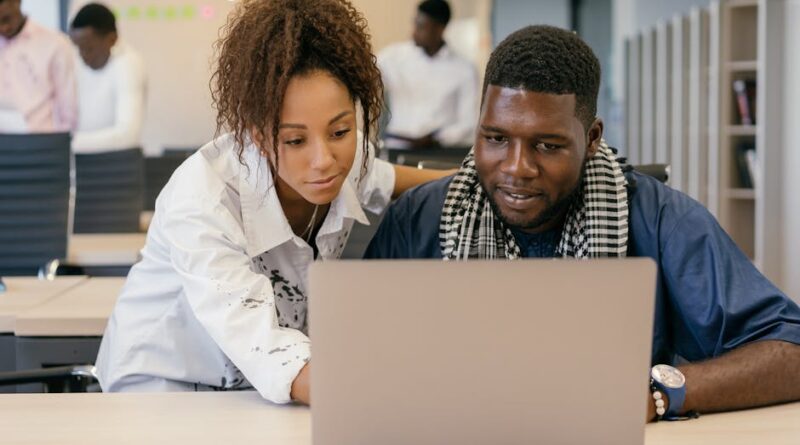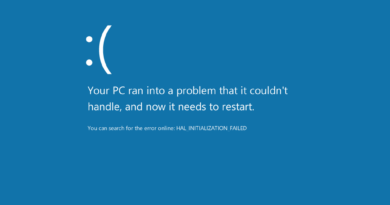Common Computer Errors and Solutions
Computers have become an indispensable part of our daily lives, revolutionizing the way we work, communicate, and access information. However, even the most advanced technology is prone to errors and glitches that can disrupt our workflow and cause frustration. Understanding common computer errors and knowing how to troubleshoot them is essential for maintaining a smooth and efficient computing experience.
In this comprehensive guide, we will delve into the world of common computer errors and solutions, exploring the root causes of these issues and providing practical tips to resolve them. From blue screen errors to slow performance issues, we will address a wide range of problems that users may encounter, helping you navigate the complex landscape of computer troubleshooting with confidence.
The Dreaded Blue Screen of Death
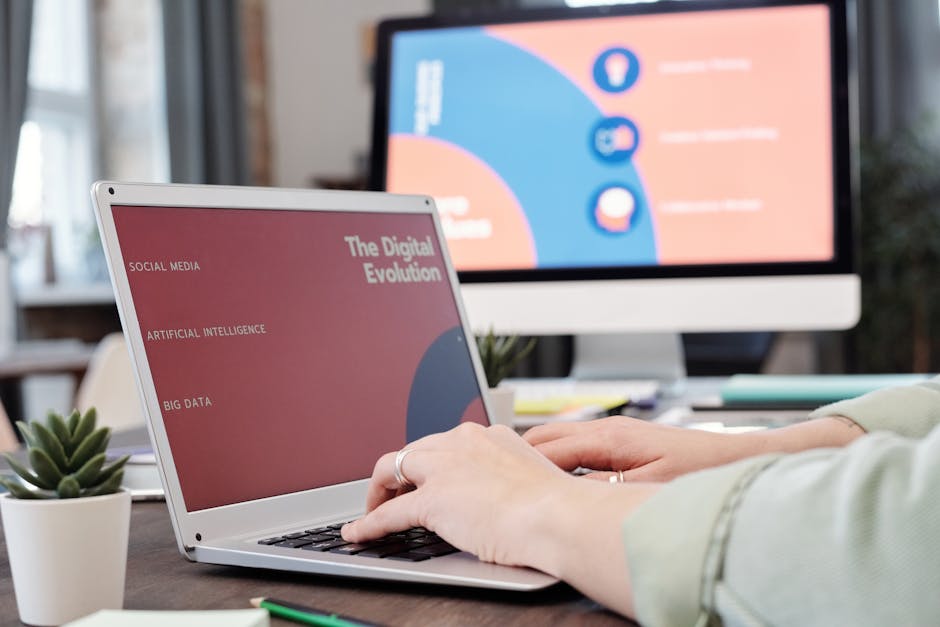
One of the most dreaded computer errors that can send shivers down the spine of even the most tech-savvy user is the infamous Blue Screen of Death (BSoD). This error, characterized by a blue screen with cryptic error messages, often indicates a serious hardware or software issue that requires immediate attention.
Common causes of the BSoD include faulty hardware drivers, system file corruption, and incompatible software installations. To troubleshoot this error, start by restarting your computer and checking for any recent hardware or software changes that may have triggered the issue. Updating device drivers, running system diagnostics, and performing a system restore are some of the common solutions to resolve the BSoD.
System Crashes and Freezes
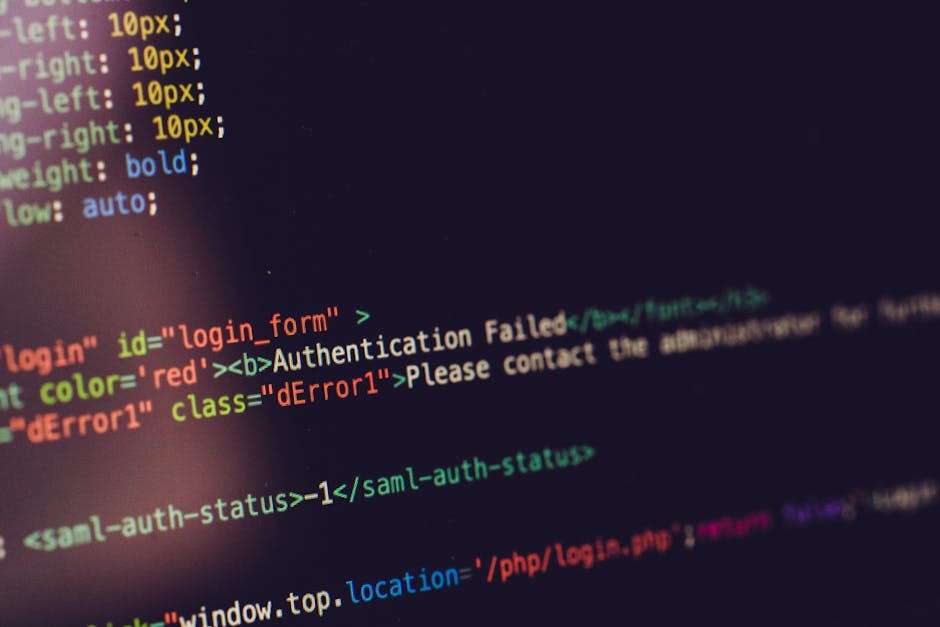
Another frustrating computer error that can disrupt your workflow is system crashes and freezes. These errors often occur when your computer becomes overwhelmed with too many processes or runs out of memory, causing the system to become unresponsive.
To address system crashes and freezes, start by closing any unnecessary programs and freeing up system resources. Running a disk cleanup to remove temporary files and optimizing your system settings can also help prevent these errors from occurring. Additionally, installing updates for your operating system and software applications can resolve compatibility issues that may lead to system crashes.
Slow Performance and Unresponsiveness
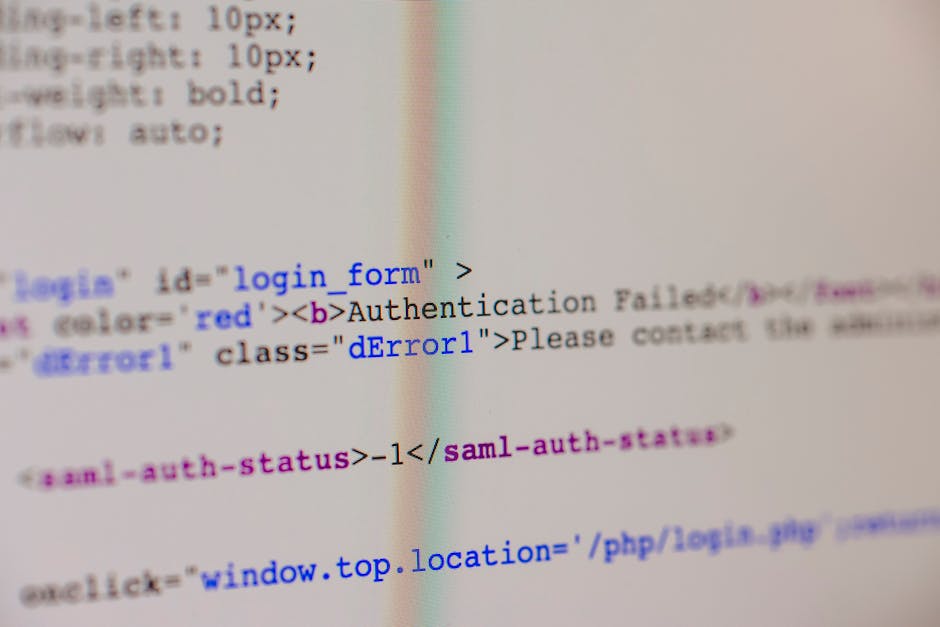
If your computer is running sluggishly and taking forever to load programs, you may be experiencing slow performance issues. Several factors can contribute to slow performance, including insufficient memory, too many startup programs, and a fragmented hard drive.
To improve the performance of your computer, consider upgrading your RAM, disabling unnecessary startup programs, and defragmenting your hard drive regularly. Running a disk cleanup, deleting temporary files, and optimizing your system settings can also help speed up your computer and enhance its responsiveness.
Internet Connectivity Problems

Having trouble connecting to the internet can be a frustrating experience, especially in today’s hyper-connected world. Internet connectivity problems can be caused by a variety of factors, including network configuration issues, router problems, and ISP outages.
To troubleshoot internet connectivity problems, start by restarting your router and modem to refresh the network connection. Checking your network settings, updating your network drivers, and running network diagnostics can help identify and resolve the root cause of the issue. Contacting your ISP for assistance or using a different network connection can also help restore your internet connectivity.
Software Installation Failures
When you’re trying to install a new software application and encounter installation failures, it can be frustrating and confusing. Software installation failures can occur due to a lack of administrative privileges, conflicting software installations, or corrupt installation files.
To troubleshoot software installation failures, ensure that you have administrative privileges to install software on your computer. Uninstalling any conflicting software applications, disabling antivirus software during the installation process, and verifying the integrity of the installation files can help resolve installation issues. Running the installation process in compatibility mode or using a different installation source can also help overcome software installation failures.
Data Loss and File Corruption
One of the most devastating computer errors that users can experience is data loss and file corruption. Whether due to accidental deletion, hardware failure, or malware attacks, losing important data can have serious consequences for individuals and businesses.
To protect against data loss and file corruption, it’s essential to regularly back up your data using external storage devices or cloud-based backup solutions. Implementing robust antivirus and anti-malware software, avoiding suspicious websites and downloads, and practicing safe computing habits can help prevent data loss and file corruption. In the event of data loss, data recovery tools and services can help retrieve lost files and restore your data.
Hardware Malfunctions and Component Failures
Hardware malfunctions and component failures can disrupt your computing experience and may require professional intervention to resolve. Common hardware issues include overheating, malfunctioning hard drives, and failing power supplies.
To diagnose hardware malfunctions, monitor your computer’s temperature using hardware monitoring tools and ensure that your computer is adequately ventilated. Running hardware diagnostics, checking for loose connections, and testing individual hardware components can help identify faulty hardware and component failures. Contacting a qualified technician or service center for hardware repairs and replacements may be necessary to resolve complex hardware issues.
Expert Opinions
According to tech experts, proactive maintenance and regular software updates are key to preventing common computer errors. Staying informed about the latest security threats and software vulnerabilities can help protect your computer from malware attacks and data breaches.
“By regularly updating your operating system, software applications, and antivirus programs, you can minimize the risk of encountering common computer errors,” says John Smith, a cybersecurity expert. “Taking preventive measures and practicing safe computing habits can help safeguard your personal and professional data from potential threats.”
Common Misconceptions
One common misconception about computer errors is that they are always caused by hardware failures. While hardware issues can contribute to computer errors, software-related problems such as corrupt system files, incompatible drivers, and malware infections are equally responsible for causing errors.
Another misconception is that restarting your computer will magically fix all computer errors. While rebooting your computer can sometimes resolve temporary issues, persistent errors may require more in-depth troubleshooting and diagnostic procedures to identify and address the root cause of the problem.
Comparative Analysis
When comparing different operating systems, it’s important to consider their respective error rates and reliability. While Windows is known for its susceptibility to malware attacks and system errors, macOS and Linux are generally considered more stable and secure operating systems.
According to a comparative analysis of operating system reliability conducted by TechInsights, macOS has the lowest error rate and highest user satisfaction rating among mainstream operating systems. Linux, known for its open-source nature and robust security features, also boasts a relatively low error rate compared to Windows.
FAQs (Frequently Asked Questions)
Q: What should I do if my computer displays a black screen on startup?
A: A black screen on startup can indicate a hardware or software issue. Try restarting your computer in safe mode, updating your graphics drivers, and running system diagnostics to troubleshoot the problem.
Q: How can I recover lost data from a corrupt hard drive?
A: Data recovery tools and services can help retrieve lost or corrupted data from a hard drive. Avoid using the affected drive to prevent further data loss and seek professional assistance if necessary.
To Wrap Things Up
Common computer errors can be frustrating and disruptive, but with the right knowledge and troubleshooting techniques, you can overcome these challenges and maintain a smooth computing experience. By understanding the root causes of common computer errors and implementing proactive maintenance strategies, you can protect your data, enhance your system performance, and minimize the risk of encountering errors in the future.
Remember, staying informed about the latest software updates, security threats, and best practices for computer maintenance is essential for safeguarding your digital assets and ensuring a seamless computing experience. The next time you encounter a computer error, don’t panictake a deep breath, follow the troubleshooting steps outlined in this guide, and empower yourself to overcome any technical challenge that comes your way.